Edoxi’s 15 hours online V-Ray training is designed specifically for architecture and design professionals. Our curriculum combines practical training in V-Ray's rendering engine with industry-standard workflows. We focus on photorealistic visualization, helping learners create stunning architectural renderings and design presentations.
Our expert trainer provides hands-on classes with real-world projects, which enables you to master lighting simulation and material development. We ensure you gain expertise to optimise your workflow using V-Ray proxy and scene optimisation techniques.
V-Ray is a widely used rendering software for computer graphics, visualisation, and 3D Computer-Aided Design (CAD). We provide training in small batch sizes to ensure that you acquire professional-grade visualisation skills.
Our training opens up various career opportunities in architecture, interior design, automotive design, product design, animation, etc. You can schedule a time that works best for you. Join us to take your first step towards becoming a Rendering Artist. Enrol now!
Get access to a specialized rendering lab with professional-grade hardware. You will enjoy optimal V-Ray performance for an enhanced learning experience.
Work on a complete interior or exterior visualisation project. You will apply advanced V-Ray techniques in realistic, real-world scenarios.
Learn in a personalised setting with a small batch size. One-on-one session options are also available for focused attention.
Master professional workflows used in the architectural visualisation, gaming, and animation industries. Develop skills that align with industry practices.
Architects aiming to enhance their visualisation skills and add highly detailed and realistic elements using V-Ray.
Interior designers who want to master advanced rendering techniques.
Visual artists looking to expand their expertise in architectural visualisation.
Game developers who want to create highly detailed and realistic environmental assets using VRay.
Animators looking to incorporate photorealistic rendering into workflow.
Product designers who want to create compelling visualisations of their designs.
During Edoxi’s V-Ray course, you will complete a full interior or exterior visualisation project using advanced V-Ray techniques for photorealistic rendering. The project involves:
Learn to frame your scene professionally using V-Ray camera tools to achieve a strong visual impact.
Create natural and artificial lighting environments using V-Ray lights and HDRI setups to enhance the realism.
Develop and apply high-quality materials, including reflective, transparent, and textured surfaces, to add depth and realism.
Implement rendering optimisation techniques such as GPU acceleration, scene clean-up, and V-Ray proxies to speed up output.
Break down your render into elements like shadows, reflections, and lighting layers to enhance control and flexibility.
V-Ray is compatible with multiple 3D software, including Maya, 3D Studio Max, Blender, Rhinoceros 3D, and SketchUp. V-Ray Training opens up various career opportunities in diverse industries. Here are a few key outcomes of our V-Ray Course;

Get expert assistance in getting your V-Ray Course customised!
Here’s a four-step guide to becoming a certified V-Ray professional.
Join Edoxi’s V-Ray Course
Here's why you should choose Edoxi’s V-Ray Course
We provide a visualization facility with professional hardware for optimal V-Ray training.
You can choose convenient time slots for one-to-one online training.
You will receive training from trainers with extensive experience in design and rendering.
Upon completing the 15-hour training, you will receive Edoxi’s certification of completion, validating your newfound knowledge and skills in VRay.
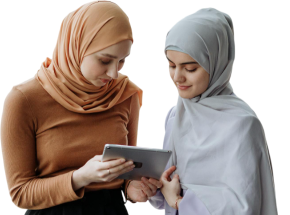
Our mentors are leaders and experts in their fields. They can challenge and guide you on your road to success!

Ghanashyambhai Bhagvanbhai Vaghani
Ghanashyambhai Bhagvanbhai Vaghani is a Graphic & 3D Visualization Trainer with over 15 years of training experience. His expertise spans multiple disciplines, including interior design, graphic design, 3Ds Max and UI/UX development. Ghanashyambhai is an Adobe Creative Suite Specialist with expertise in Photoshop, Illustrator, InDesign, Premiere Pro, After Effects, and Blender. He is also a highly sought-after corporate trainer with exceptional skills in digital content creation and architectural visualization. During his career, he has guided over 5,000 students through professional design education.
He holds a Diploma in Animation and Visual Effects from Frameboxx India and has served as faculty at prestigious institutions, including IIFT and IDT India. His experience with E Train India has further refined his ability to deliver effective technical training. Ghanashyambhai employs a practical, project-based teaching methodology. His approach combines technical training with real-world applications.
Here is the list of other major locations where Edoxi offers V-Ray Course