Edoxi’s 30-hour Graphic Design Course in Dubai builds the expertise needed to start a creative career in the UAE. Learn how to use Adobe Photoshop, Illustrator, and InDesign. Training covers branding, digital media, and commercial printing projects. Gain hands-on experience with the Adobe Creative Suite. Master techniques in photo retouching and digital illustration. Explore professional design workflows and creative projects to master key concepts. Develop the latest graphic design skills for job roles in advertising, publishing, digital media, and others. Complete the course and receive a KHDA-approved Graphic Design Certification. Enrol now and get started!
The Graphic Design Course aims to equip you with essential skills to create and arrange visual elements such as typography, images, colors, and layouts that effectively communicate messages and ideas. Edoxi offers a 30-hour Graphic design Course in Dubai. Our course focuses on Adobe Creative Suite, which is taught through hands-on examples. You will explore professional design workflows and creative projects to master key concepts. Edoxi’s Graphic Design program is available in both online and classroom formats, giving you the flexibility to choose the method of delivery that suits your needs.
Our graphic design training will teach you how to use design tools, including Adobe Photoshop, Adobe Illustrator, and Adobe InDesign. The training also covers branding, digital media, and commercial printing projects. Edoxi’s Graphic Design Course curriculum includes real-world applications such as visual communications and non-destructive editing workflows. You will learn Design principles, Typography, Color theory, Visual communication, Logo Design, Business cards, letterheads, brochures and posters, and brand guidelines.
Enroll now in our Graphic design training in Dubai and prepare for a wide range of careers in advertising, publishing, digital media, and other sectors.
Follow a structured learning path designed for gradual skill development. The course begins with Photoshop, moves to Illustrator, and concludes with InDesign.
Complete assignments and projects for each software, focusing on key design aspects. These tasks help reinforce their skills and apply concepts effectively.
Learn to create brand identity packages through case studies of successful brands. You will also develop style guides with typography, color schemes, and logo variations.
Master professional layout techniques for brochures and product catalogues in InDesign. Also, master the creation of interactive PDFs and digital publishing formats.
Get access to complete keyboard shortcut guides for efficient design workflows. You will also review recorded sessions and exercise files for continued practice.
Opportunity to build a professional portfolio that highlights your diverse design skills. This adds value when pursuing creative roles.
Digital marketers can enhance their visual content creation skills.
Develop expertise in professional design tools and create engaging visuals.
Design professionals strengthen their digital visualisation capabilities.
Professionals from any field can start design careers.
Recent graduates develop practical skills for entry-level creative roles.
Art enthusiasts can transform their passion into professional skills.
Edoxi’s graphic design course in Dubai offers intensive hands-on training using Adobe Creative Suite applications. The real-world projects you will experience are given below. Check it out.
Master professional retouching techniques for fashion and product photography using Photoshop. You will also learn color grading workflows and advanced composition methods for commercial applications.
Create professional flyers and posters using industry-standard design practices. You will apply advanced color management and prepare files for commercial printing specifications.
Develop comprehensive brand packages using Illustrator, including logo design, typography systems, and pattern creation. You will create cohesive visual identities for business applications.
Design custom t-shirts and promotional materials using vector graphics. You will learn textile printing requirements and merchandising design specifications.
Create professional brochures and product catalogs using InDesign's master pages and style systems. You will learn proper pre-press preparation for commercial printing.
Design product packaging and marketing collateral using proper specifications. Develop social media templates and promotional materials for digital platforms.
Edoxi’s Graphic Design Course equips you with a comprehensive skill set that is applicable to various roles within the Art, Media, and communication industry. Here are some of the Graphic Design Course Outcomes in Dubai;

Get expert assistance in getting you Graphic Design Course customised!
Here’s a four-step guide to becoming a certified Graphic Design professional.
Join Edoxi’s Graphic Design Course
Here are some reasons why you should choose Edoxi for a Graphic Design Course in Dubai;
Get access to fully equipped computer workstations. Each station contains Adobe Creative Suite for professional projects.
We have trained over 600+ design professionals to enhance their careers with graphic design skills.
We have four students per batch, which ensures focused attention. Every student receives individual project guidance.
Create professional design projects. The portfolio includes 10+ projects.
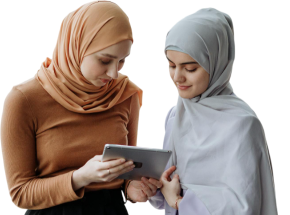
Our mentors are leaders and experts in their fields. They can challenge and guide you on your road to success!

Ghanashyambhai Bhagvanbhai Vaghani
Ghanashyambhai Bhagvanbhai Vaghani is a Graphic & 3D Visualization Trainer with over 15 years of training experience. His expertise spans multiple disciplines, including interior design, graphic design, 3Ds Max and UI/UX development. Ghanashyambhai is an Adobe Creative Suite Specialist with expertise in Photoshop, Illustrator, InDesign, Premiere Pro, After Effects, and Blender. He is also a highly sought-after corporate trainer with exceptional skills in digital content creation and architectural visualization. During his career, he has guided over 5,000 students through professional design education.
He holds a Diploma in Animation and Visual Effects from Frameboxx India and has served as faculty at prestigious institutions, including IIFT and IDT India. His experience with E Train India has further refined his ability to deliver effective technical training. Ghanashyambhai employs a practical, project-based teaching methodology. His approach combines technical training with real-world applications.
Here is the list of other major locations where Edoxi offers Graphic Design Course
Absolutely! Edoxi’s Graphic design course is designed for beginners and experienced alike. The course covers foundational concepts and gradually progresses to more advanced techniques.
There are no specific prerequisites needed to join Edoxi’s Graphic Design Course in Dubai. However, having;
Basic computer knowledge helps students start the course.
Interest in art and attention to detail will create more impact.
The average salary range for entry-level graphic designers in Dubai is between AED 3,000 and 6,000 monthly. Mid-level designers can expect to earn AED 8,000-12,000, while senior designers and art directors earn AED 12,000-18,000 monthly.
You can enrol by contacting us through our website or visiting our training center in Dubai. Our team will guide you through the registration process and provide all necessary details.
One of the key benefits of studying graphic design courses is that you can pursue roles as graphic designers, social media designers, brand designers, and visualizers. Your career progression leads to positions like art director and creative director.