Acquiring advanced Microsoft Office skills is essential for boosting productivity and enhancing competitiveness in today's job market. The Edoxi Training Institute offers a comprehensive 40-hour Advanced MS Office training in Dubai, covering essential skills across Excel, Word, PowerPoint, and Outlook. Our KHDA-approved training equips you with the vital skills needed to meet current workplace demands.
Our Advanced MS Office training in Dubai focuses on key shortcut functions and tools in Outlook, Excel, and Word, enabling individuals to work more swiftly and effectively. Features like templates, auto-correct, and advanced formatting in these applications can significantly increase productivity. Training in Microsoft Office allows you to optimize your workflow, saving time and elevating your overall performance.
Our Advanced MS Office Trainer is available on both weekdays and weekends from 9 am to 9 pm. The specialized lab provides hands-on experience with the latest MS Office software, allowing students to engage in real business projects. The course can be customized to meet your specific needs, with a strong emphasis on Excel, while also providing in-depth practical training on other software.
This program addresses essential business requirements across various industries. Proficiency in Microsoft Office can enhance productivity by 20% to 40%, and these skills can lead to opportunities in administrative and analytical roles.
By completing this program, you will gain the vital skills necessary for effective performance in today’s workplaces.
You’ll train in a fully equipped lab with the latest Microsoft Office suite, working on your own dedicated system for uninterrupted practice.
You’ll apply your skills to real tasks – analyzing sales data in Excel, designing tax invoices in Word, and building business presentations on topics like the Dubai Metro.
You’ll receive easy-to-follow guides and real business datasets to help you practice and reinforce what you’ve learned.
You’ll learn at your own pace with personal support from expert instructors, ensuring you understand every concept clearly.
You can choose between weekday or weekend sessions, with morning and evening slots that fit your routine, perfect if you're working or studying.
You’ll gain practical skills in financial planning, reporting, and admin workflows – exactly what today’s employers look for.
If you're a student from any field, this course can help you get entry-level jobs.
Improve your daily office tasks and boost your productivity with advanced skills.
Learn how to use Excel for data analysis and make smarter decisions.
Manage documents, emails, and business communication more efficiently.
If you're looking to move into administrative roles, this course will prepare you.
Learn how to handle project reports, documents, and presentations with ease.
You will analyze actual sales data to uncover business trends and generate detailed reports. This project enhances your analytical and reporting skills.
You will develop budgets and financial forecasts utilizing advanced Excel functionalities. This project improves your financial modeling expertise.
You will craft contemporary CV formats employing advanced formatting techniques. This project refines your document styling abilities.
You will design captivating slides focused on AI technology trends. This project enhances your visual storytelling skills.
You will create a presentation that highlights urban transportation systems. This project improves your presentation design capabilities.
You will set up effective workflows for scheduling meetings. This project improves your calendar management skills.
You will establish and manage systems for group contacts. This project enhances your communication management skills.
Advanced Microsoft Office courses typically cover a range of skills across various applications like Word, Excel, PowerPoint, and Access, focusing on more complex features and functionalities. Here are some of the course outcomes and career opportunities after completing the Advanced Microsoft Office Course:

Get expert assistance in getting your Advanced Microsoft Office Course customised!
Here’s a four-step guide to becoming a certified Advanced MS Office professional.
Numerous professionals and businesses trust Edoxi for Advanced Microsoft Office Course Training in Dubai due to its exceptional quality and impactful results. Here are the reasons.
Our unique 1:1 student-teacher ratio ensures that each learner receives dedicated attention and personalized instruction tailored to their specific professional requirements. This approach fosters a deeper understanding of the material and encourages rapid progress.
Immerse yourself in practical experience within our state-of-the-art computer lab, equipped with the latest MS Office suite. Engage in real-world business scenarios and applications that provide invaluable insights and prepare you for immediate implementation in your workplace.
We understand the demands of a busy professional life, which is why we offer flexible timing options that can be tailored to fit your schedule seamlessly. Our customizable learning plans allow you to balance your training with other commitments, ensuring a stress-free learning experience.
Upon completing the course, you will receive a KHDA-licensed certificate from Edoxi. This certification not only validates your proficiency in MS Office but also enhances your professional credentials in the competitive job market.
Learn from a seasoned MS Office Trainer with extensive experience in the field. Benefit from their in-depth knowledge and practical insights, ensuring you acquire the necessary skills and confidence to excel in your use of MS Office applications.
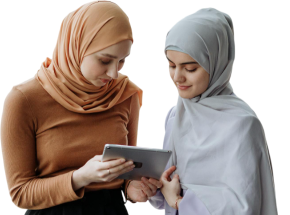
Our mentors are leaders and experts in their fields. They can challenge and guide you on your road to success!

Asim Nath Dubey
Asim Nath is an Accounting and Microsoft Office trainer at Edoxi Training Institute. He has over 13 years of training experience and has successfully trained more than 3000 professionals in Accounting and Microsoft Office applications. Asim’s specialisations include Financial Accounting, Tally, Zoho and Quickbooks. His background in financial accounting adds valuable insights to business presentation training.
Asim is an expert in MS Office, including PowerPoint, Excel, and Power BI, positioning him as a well-rounded specialist in the Microsoft Suite. Asim employs a practical, business-focused teaching methodology. His one-to-one training approach ensures each student receives personalized attention. He emphasizes real-world applications, helping professionals create impactful business presentations.