Edoxi’s 24-hour Adobe After Effects course in Dubai is designed to help you master motion graphics, animation, and visual effects. You will learn how to create professional visual content for film, television, web design, and social media.
This course teaches key skills such as green screen compositing, motion tracking, animated typography, and integrating After Effects with Adobe Premiere Pro. You’ll also explore particle simulations, text animations, and customized visual storytelling using built-in tools and third-party plugins.
You can choose to attend classes on weekdays or weekends, with flexible timings between 9:00 AM and 9:00 PM. The training is hands-on and focuses on real-world tasks, giving you practical experience guided by expert instructors. You'll work in specialized labs to develop promotional videos, perform object tracking, and apply advanced techniques like rotoscoping and expressions.
After completing the course, you can explore job roles in motion graphics and visual effects. Junior Motion Graphics Designers in Dubai can earn between AED 6,000 and AED 10,000 per month. Senior Motion Designers and VFX Artists can earn between AED 15,000 and AED 25,000 or more each month.
Imagine walking into a job interview with a portfolio of Adobe After Effects projects that truly shines. We'll help you build it!
You'll master skills step by step, blending theory with hands-on practice. Each phase builds on the last, ensuring you're never left behind.
Stay ahead of the curve by diving into modern design aesthetics, techniques, and tools. Create content that's not just good but genuinely captivating.
We tailor projects that fit your current skill level and push you towards your career goals. This course adapts to you!
who want to enhance their projects with advanced motion graphics and visual effects capabilities.
who want to advance their animation skills and master keyframe techniques.
who want to strengthen their compositing abilities and expand their knowledge of advanced effects tools.
who want to elevate video productions with professional motion graphics.
who wish to enhance videos with professional animations and visual effects.
who want to add motion graphics and VFX skills to their service offerings.
As part of this hands-on training, you’ll work on real-world projects that help you apply what you've learned in practical, creative ways. These projects are designed to build your confidence, sharpen your skills, and prepare you for professional motion graphics and visual effects work.
You'll learn to bring text to life! This project is all about making words dance across the screen. You'll master the art of timing, motion, and typography to turn simple text into captivating stories.
Get ready to create a slick, 10-second ad that could run anywhere! You'll use advanced motion graphics to grab attention and learn how to make commercials that pop.
Discover the power of color to set the mood and create a consistent look. You'll dive deep into color theory and learn how to correct and enhance video footage like the pros.
Ever wonder how they add cool effects that stick to moving objects in movies? You'll learn those secrets! This project will teach you how to track camera movement, stabilize shaky footage, and seamlessly blend new elements into existing scenes.
Here are some of the potential outcomes of an Adobe After Effects course and the career paths it can open up for you:

Get expert assistance in getting your Adobe After Effects Course customised!
Here’s a four-step guide to becoming a certified Adobe After Effects professional.
Join Edoxi’s Adobe After Effects Course
Hey there, wondering why Edoxi is the best place in Dubai to learn Adobe After Effects? Here's the lowdown made just for you:
Forget boring lectures! At Edoxi, you'll jump right into creating awesome projects in our cool motion graphics lab. This means you build a portfolio that shows off what you can do.
Ever felt lost in a huge class? We keep our classes super small (just 4-5 people) so you get all the help you need. Plus, we're flexible! Come learn anytime between 9 AM and 9 PM.
We're approved by KHDA, which means you're getting the quality education that Dubai recognizes. We mix the "why" with the "how" so you truly understand After Effects.
Learn the latest tricks and tools that professionals use every day in advertising, movies, and online content. Get the skills that employers are actually looking for!
Create eye-catching ads and visual effects that will impress anyone. This isn't just about learning; it's about setting you up for a killer career.
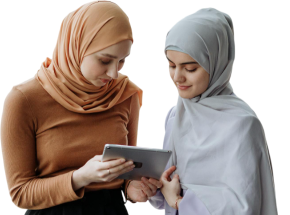
Our mentors are leaders and experts in their fields. They can challenge and guide you on your road to success!

Ghanashyambhai Bhagvanbhai Vaghani
Ghanashyambhai Bhagvanbhai Vaghani is a Graphic & 3D Visualization Trainer with over 15 years of training experience. His expertise spans multiple disciplines, including interior design, graphic design, 3Ds Max and UI/UX development. Ghanashyambhai is an Adobe Creative Suite Specialist with expertise in Photoshop, Illustrator, InDesign, Premiere Pro, After Effects, and Blender. He is also a highly sought-after corporate trainer with exceptional skills in digital content creation and architectural visualization. During his career, he has guided over 5,000 students through professional design education.
He holds a Diploma in Animation and Visual Effects from Frameboxx India and has served as faculty at prestigious institutions, including IIFT and IDT India. His experience with E Train India has further refined his ability to deliver effective technical training. Ghanashyambhai employs a practical, project-based teaching methodology. His approach combines technical training with real-world applications.
Here is the list of other major locations where Edoxi offers Adobe After Effects Course