Interior Design online course will help you gain practical skills to plan, design, and decorate interior spaces of homes, offices, retail spaces and public areas. Edoxi offers the best online interior design course that meets the new challenging and expanding field of interior design. Our exceptional 80-hour online interior design online course accommodates both beginner-level and advanced designers. You will learn to flair your creativity and design functional spaces that meet client needs.
During our Interior design training, you will be trained in professional software like Photoshop, AutoCAD, 3ds Max and V-ray. We also provide training in beginner-friendly alternatives like Canva. Our expert trainers will guide you step-by-step, building confidence and skills in you. The online interior design classes equips you to apply interior design in various fields, including Residential and Commercial Design, Kitchen and Bath Design, and Sustainable Design.
Join now at Edoxi’s Interior Design Classes and hone your interior design skills to become a part of residential, commercial, and styling projects.
Access to a wide range of design materials, including fabrics, finishes, and colour swatches for hands-on learning.
Availability of recorded live sessions for flexible review and reinforcement of concepts.
Receive practical experience in designing layouts and technical plans for homes.
Opportunities to create elevations and sections for commercial spaces, preparing students for industry challenges.
Individuals who have a passion for design and are comfortable using basic computer tools.
Professionals to expand their knowledge and add interior design skills to their portfolio.
Perfect for those with an eye for colour, style, and visual harmony who want to channel their creativity into a career.
Students who have completed high school and are eager to explore the world of interior design.
Suitable for graphic designers looking to diversify their creative skills and venture into spatial and interior design.
Individuals from different fields who are looking to start a fresh and rewarding career in interior design.
Through hands-on, real-world projects, our Interior Design course ensures our learners develop crucial skills and practical expertise. The following are the some real-world projects in Interior Design Course,
Layout preparation with layer management and presentation drawings.
Space planning, layout preparation, and technical drawings with elevations.
Space planning, layout preparation, and technical drawings with elevations.
Edoxi’s Interior Design Training equips you with a diverse set of skills and knowledge essential for a successful career in the field. Here are a few interior design course outcomes that you can expect after completing our interior design training;

Talk with our course advisors for course customisation.
Here’s a four-step guide to becoming a certified Interior Design professional.
Join Edoxi’s Interior Design Course
Here are some of the reasons why you should choose Edoxi for Interior Design Training;
You will be trained in a fully-equipped lab designed for interior design projects.
You will learn from certified trainers with years of industry experience.
Benefit from training designed for corporate professionals and teams.
Get highly personalised and customised course delivery.
Apply your skills through real-world interior design projects that enhance creativity and practical understanding.
You can choose between in-person training at our Dubai facility or online sessions according to your preference
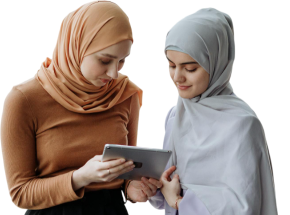
Our mentors are leaders and experts in their fields. They can challenge and guide you on your road to success!

Ghanashyambhai Bhagvanbhai Vaghani
Ghanashyambhai Bhagvanbhai Vaghani is a Graphic & 3D Visualization Trainer with over 15 years of training experience. His expertise spans multiple disciplines, including interior design, graphic design, 3Ds Max and UI/UX development. Ghanashyambhai is an Adobe Creative Suite Specialist with expertise in Photoshop, Illustrator, InDesign, Premiere Pro, After Effects, and Blender. He is also a highly sought-after corporate trainer with exceptional skills in digital content creation and architectural visualization. During his career, he has guided over 5,000 students through professional design education.
He holds a Diploma in Animation and Visual Effects from Frameboxx India and has served as faculty at prestigious institutions, including IIFT and IDT India. His experience with E Train India has further refined his ability to deliver effective technical training. Ghanashyambhai employs a practical, project-based teaching methodology. His approach combines technical training with real-world applications.
Here is the list of other major locations where Edoxi offers Interior Design Course
To join Edoxi’s Interior Design course, you need;
However, no prior interior design experience is needed. We teach everything from the basics.
Here are a few interior design job roles according to their level of experience;