 Asim Nath Dubey
Apr 03, 2025
Asim Nath Dubey
Apr 03, 2025
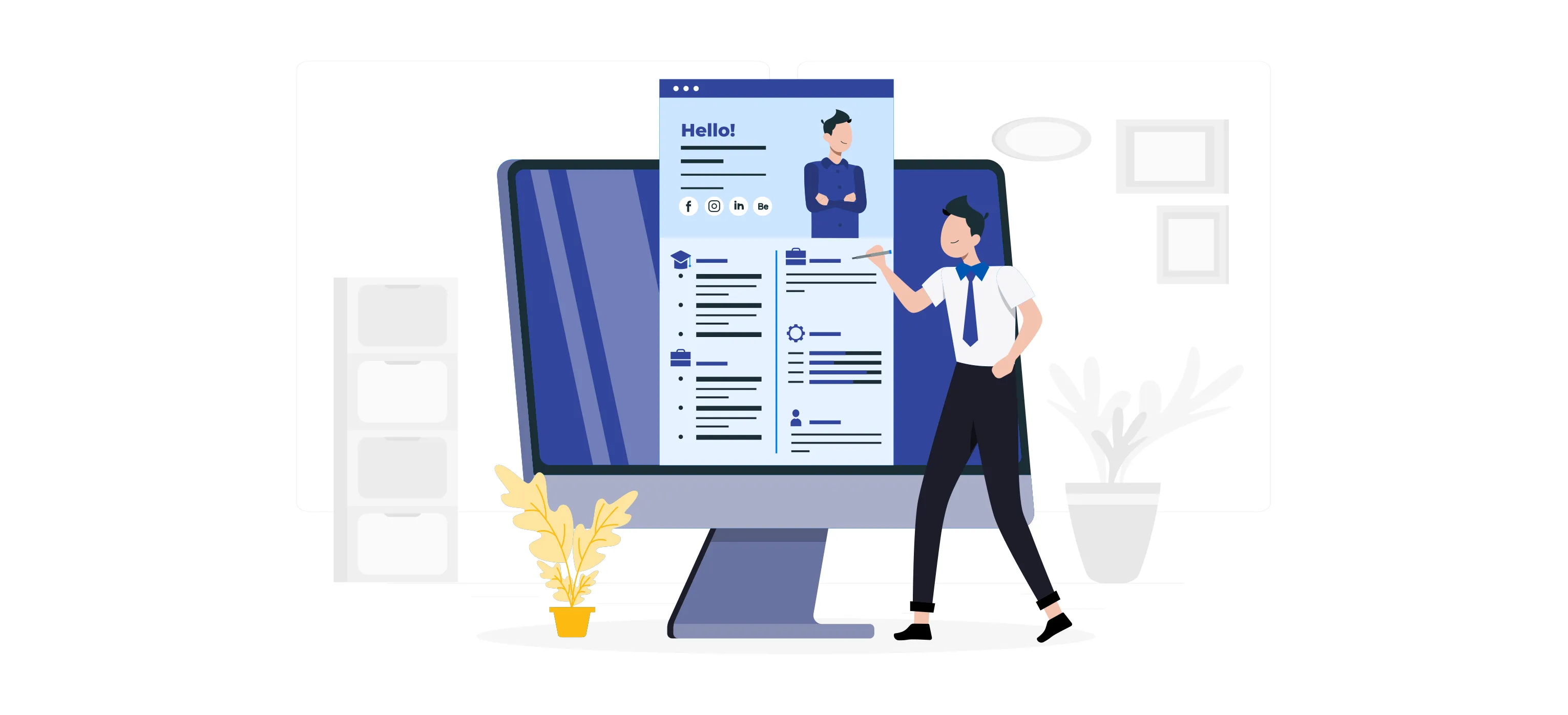
Basic skills are a great starting point, but to take your career to the next level, it's time to dive deeper. Mastering advanced Excel techniques can make your day-to-day tasks more efficient, streamline your decision-making, and enhance your overall productivity. Plus, these skills are a powerful addition to your resume! Whether you’re in finance, data analysis, marketing, or operations, being proficient in advanced Excel features can give you a serious edge in today's competitive job market.
10 Advanced Excel Skills You Should Have to Achieve Career Growth:
Here are the top 10 advanced Excel skills that can make a big difference in your career:
PivotTables gather important data from large sheets or workbooks and condense it into a manageable table. They also support data reorganization, allowing for a more systematic approach to specific activities. Using PivotTables, users can work with manageable data tables, increasing efficiency and accelerating workflows.
Example: Imagine you're a Sales Manager with a list of monthly sales for different products. Instead of manually adding everything up, a PivotTable lets you quickly see the total sales for each product. The same goes for a Financial Analyst, who can use PivotTables to sum up revenue and expenses without the hassle of manual calculations.
VLOOKUP & HLOOKUP
These functions help you quickly find specific information in a dataset. VLOOKUP (Vertical Lookup) searches for a value in the first column of a table and returns a corresponding value from another column in the same row. It is useful when your data is structured in columns. HLOOKUP (Horizontal Lookup) works similarly but searches for a value in the first row and returns data from a specified row, making it ideal for datasets arranged in rows.
Example: Let’s say you’re an HR Manager and you have a list of employees, with their names in one column and their department numbers in another. With VLOOKUP, you can quickly find the department number of a specific employee just by searching for their name. The same goes for a Marketing Analyst, who could use VLOOKUP to pull up customer information or campaign data based on a specific ID.
Similarly, with HLOOKUP, you can find a department name by searching for its corresponding number in a table where department numbers are listed horizontally.
Read more: Job Roles That Benefit from Excel Certification
Index Match
INDEX MATCH combines Excel's INDEX and MATCH tools to create a powerful formula. It offers a more advanced alternative to the VLOOKUP and HLOOKUP formulas. The MATCH method identifies the position of a cell within a row or column, whereas the INDEX function gathers the value of a table cell using column and row numbers. These two formulas use vertical and horizontal criteria to search for and obtain the value of a cell within a table.
Example: Let’s say you’re an HR Manager, and you want to find an employee’s salary by their name. You can use INDEX to pull the salary and MATCH to locate the employee’s name in the list. It’s a simple but powerful way to handle larger datasets. Or, if you’re a Financial Analyst, you could use INDEX MATCH to easily retrieve financial data, like profit or loss, based on the position of the relevant data in your report.
Conditional Formatting
Excel's conditional formatting feature allows you to quickly find key information, patterns, and trends in your data. By using different colors, fonts, or icons based on specified criteria, you may readily identify patterns, highlight significant metrics, and pinpoint areas that require attention. Excel also allows dynamic conditional formatting, which changes as new data is entered or modified.
Example: Imagine you're a Sales Manager, and you want to track how sales are performing against targets. You could use conditional formatting to highlight sales that fall below a target in red, making low-performing areas stand out. On the flip side, you can set it up to turn cells green when targets are met, giving you an instant visual of progress.
Data Validation
Data validation tools assist experienced users in identifying and correcting data errors. These tools include email address verification, drop-down menus, duplicate entry notifications, and spelling confirmation with autocorrect. Using such tools increases data accuracy and quality.
Example: Let’s say you’re a Data Analyst, and you’re entering a list of dates into a spreadsheet. You can use data validation to only allow dates between January 1st and December 31st, ensuring you don’t accidentally input incorrect dates.
Power Query
Power Query enables users to connect to external data sources while also cleaning and manipulating data. By mastering Power Query, users may simply import data from numerous sources into Excel and analyze it using various Excel tools. It is a powerful tool for dealing with enormous datasets, but it requires knowledge of data sources outside Excel, making it a more sophisticated data management tool.
Example: Let’s say you’re a Business Analyst and you’ve got sales data from different stores, all in different formats. With Power Query, you can pull all that data together, clean it up, and transform it into a single, consistent table, saving you a ton of time.
Power Pivot
Power Pivot, an Excel add-in, is an extremely effective tool for creating complex data models. Its distinctive feature is its capacity to manage large data sets from numerous sources within a single Excel file. Advanced Excel users utilize PowerPivot to connect PivotTables with other databases.
Power Pivot streamlines data analysis in Excel by linking and combining tables, which can then be analyzed and visualized using PivotTables and Charts. This add-in accelerates information analysis and facilitates the exchange of results.
Example: Imagine you’re a financial analyst who needs to analyze data from various departments, such as sales, expenses, and profits. With Power Pivot, you can link all that data together and then quickly generate reports with PivotTables to spot trends and insights.
Marcos
Macros in Excel let you automate tasks you do over and over. Instead of manually repeating the same steps, you can just run a macro to do it all for you across the sheet.
Example: Let’s say you’re a Financial Analyst, and you have to format reports in the same way every time—adjusting fonts, colors, and column widths. With a macro, you can record the steps once and then run it whenever you need to generate a report.
Read More : Best Excel Courses
Data Simulations
Data simulations, also known as What-If Analysis, allow you to test multiple scenarios and evaluate how changes in data affect outcomes. It's ideal for making predictions or testing different scenarios without affecting your original data.
Example: Let’s say you’re a Sales Manager in Abu Dhabi, and your sales are currently AED 50,000. You want to test what would happen if your sales increased by 10%. Using What-If Analysis, you can quickly see how this change would affect your expenses and profit, giving you valuable insights for better planning.
Filters
Filters enable you to display only the data you're interested in while hiding irrelevant information. This is extremely useful for dealing with huge datasets.
Example: Let’s say you’re a Sales Manager, and you have a list of customer orders with details like region, product, and order date. Using filters, you can quickly narrow down the data to show only orders from a specific region or within a specific date range. This makes analyzing your sales trends much easier and faster.
Excel isn’t just a spreadsheet tool—it’s your gateway to efficiency, smarter decision-making, and career growth. The more you master its advanced features, the more you’ll transform from an everyday user into an Excel power player. Imagine effortlessly analyzing complex data, automating tedious tasks, and creating reports that impress your team and leadership. By enrolling in an Excel course now, you’ll gain hands-on expertise in advanced functions, data analysis, automation, and professional reporting.
Why settle for the basics when you can become the go-to Excel expert in your workplace? Now is the time to sharpen your skills and take your career to the next level!

Asim Nath is an Accounting and Microsoft Office trainer at Edoxi Training Institute. He has over 13 years of training experience and has successfully trained more than 3000 professionals in Accounting and Microsoft Office applications. Asim’s specialisations include Financial Accounting, Tally, Zoho and Quickbooks. His background in financial accounting adds valuable insights to business presentation training.
Asim is an expert in MS Office, including PowerPoint, Excel, and Power BI, positioning him as a well-rounded specialist in the Microsoft Suite. Asim employs a practical, business-focused teaching methodology. His one-to-one training approach ensures each student receives personalized attention. He emphasizes real-world applications, helping professionals create impactful business presentations.