Edoxi’s Advanced Microsoft Office Certification Course is a comprehensive 40-hour online program designed to equip you with in-demand skills in Excel, Word, PowerPoint, and Outlook. Whether you're a working professional, student, or entrepreneur, this course helps you improve digital efficiency and stay competitive in today’s global job market. With 50% of the training focused on Excel, you develop strong data analysis and reporting skills critical for roles in administration, finance, operations, and more.
Led by certified industry experts, this one-on-one training gives you practical knowledge of Microsoft Office’s advanced features. You learn to manage large datasets, create professional reports, automate tasks, design impactful presentations, and handle email communication with ease. The course highlights productivity-boosting tools such as templates, formatting styles, conditional formatting, formulas, auto-correct, pivot tables, and time-saving shortcuts that streamline daily tasks and increase performance by up to 40%.
Edoxi offers flexible learning options, with sessions available from 9 AM to 9 PM on both weekdays and weekends. You also get hands-on experience through a dedicated virtual lab that simulates real-world business scenarios using the latest Office software. The curriculum adapts to your learning goals, helping you apply these tools across industries. Take the next step in your career– enrol today and start mastering the Microsoft Office skills employers value most.
You train using the latest Microsoft Office suite in a dedicated virtual lab. You get hands-on experience with updated tools, and individual system access lets you practise without interruptions.
You work on practical tasks like analyzing real sales data in Excel, creating tax invoice templates in Word, and designing impactful business presentations. These activities prepare you for actual workplace scenarios.
You receive easy-to-follow study guides and real business datasets to work with. These practice files help you reinforce what you learn and build confidence through repetition.
You learn in a personalized one-on-one setting, allowing you to move at your own pace. With focused attention from your instructor, you understand each concept clearly and thoroughly.
You pick session times that suit your routine, whether on weekdays or weekends, between 9 AM and 9 PM. This flexibility supports your learning without disrupting your job or studies.
You develop real-world skills like Excel financial planning and administrative process management. What you learn directly applies to modern business roles and expectations.
If you’re a student from any academic background, this course helps you build practical Microsoft Office skills that open doors to entry-level roles across industries.
If you’re working in an admin role, you enhance your efficiency by mastering tools that streamline office tasks and boost daily productivity.
If you’re passionate about working with data, this course strengthens your Excel expertise for advanced data analysis, reporting, and visualization.
If you’re part of a team handling business operations, you improve documentation, email handling, and communication using advanced MS Office features.
If you’re planning a career shift, especially into administrative or support roles, this course equips you with the digital skills employers look for.
If you coordinate projects, you learn to manage documents, track progress, and prepare reports more efficiently using Microsoft Office tools.
Our Advanced Microsoft Office course features hands-on projects and case studies designed to help you apply advanced MS Office skills to real-world scenarios, enhancing your analytical, reporting, and presentation abilities. By working through these practical tasks, you build the confidence and competence to tackle professional challenges effectively.
You will analyze real sales data to identify business trends and create comprehensive reports. This project will enhance your analytical and reporting skills.
You will develop budgets and financial forecasts using advanced Excel features. This project will sharpen your financial modeling expertise.
You will work with academic datasets to generate performance reports. This project will strengthen your data visualization skills.
You will create modern CV formats using advanced formatting techniques. This project will refine your document styling abilities.
You will design automated invoice templates for business use. This project will improve your skills in Word automation.
You will design engaging slides centered on AI technology trends. This project will enhance your visual storytelling abilities.
Our Advanced Microsoft Office course is designed to help you master key applications such as Word, Excel, PowerPoint, and Access, focusing on their more sophisticated features and functionalities. Here’s what you can expect to achieve and the career opportunities that await you upon completion of this course:

Get expert assistance in getting your Advanced Microsoft Office Course customised!
Here’s a four-step guide to becoming a certified Advanced MS Office professional.
Join Edoxi’s Advanced Microsoft Office Course
Professionals and organizations worldwide trust Edoxi for Advanced Microsoft Office Certification Training due to our commitment to exceptional quality and transformative results. Here’s why we stand out:
We offer a unique 1:1 student-to-teacher ratio, ensuring each learner receives focused attention and tailored instruction to meet their specific professional needs for deeper understanding and rapid progress
Experience practical learning in our state-of-the-art computer lab, equipped with the latest Microsoft Office suite, engaging in real-world business scenarios that prepare you for immediate implementation at work.
We understand the demands of professional life and offer flexible scheduling options, allowing training plans to seamlessly fit into your commitments for a stress-free learning experience.
Learn from experienced MS Office Trainers with extensive expertise, providing profound knowledge and practical insights to help you gain the skills and confidence needed to excel in any professional setting.
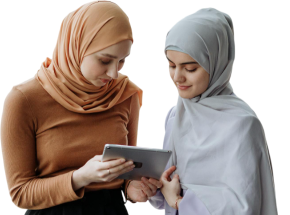
Our mentors are leaders and experts in their fields. They can challenge and guide you on your road to success!

Asim Nath Dubey
Asim Nath is an Accounting and Microsoft Office trainer at Edoxi Training Institute. He has over 13 years of training experience and has successfully trained more than 3000 professionals in Accounting and Microsoft Office applications. Asim’s specialisations include Financial Accounting, Tally, Zoho and Quickbooks. His background in financial accounting adds valuable insights to business presentation training.
Asim is an expert in MS Office, including PowerPoint, Excel, and Power BI, positioning him as a well-rounded specialist in the Microsoft Suite. Asim employs a practical, business-focused teaching methodology. His one-to-one training approach ensures each student receives personalized attention. He emphasizes real-world applications, helping professionals create impactful business presentations.
Here is the list of other major locations where Edoxi offers Advanced Microsoft Office Course
To enroll in Edoxi's Advanced MS Office Certification Course, you should have a basic understanding of computer operations. While prior knowledge of MS Office applications is beneficial for advanced training, our course is designed to support learners of all skill levels.
The Advanced MS Office course spans a total of 40 hours. We provide flexible scheduling options, available from 9 AM to 9 PM on both weekdays and weekends, to fit your needs.
This advanced course equips you with vital skills necessary for administrative and analytical positions, enhancing your proficiency in data analysis, professional documentation, and effective business communication.
Absolutely! You will learn advanced Excel functions, PivotTables, and techniques for creating dashboards that empower you to conduct professional-level data analysis.
Yes, the course provides in-depth instruction on creating dashboard reports in Excel, covering aspects like data visualization, interactive components, and automated reporting methods.