Edoxi’s Adobe After Effects Online Course offers 24 hours of practical training in motion graphics, animation, and visual effects (VFX). Designed for creative professionals and beginners alike, this course helps you build the essential skills needed for today’s digital content world. Whether you're working on films, explainer videos, YouTube content, or marketing materials, this course suits you well.
Adobe After Effects is the industry-standard software used globally across television, film, digital advertising, and web media. By learning to use it effectively, you open the door to creative career opportunities in animation, video editing, and VFX production.
In Edoxi’s Adobe After Effects Course, you will gain hands-on experience in creating professional motion graphics and visual effects. You’ll learn how to use keyframe animation, green screen compositing, motion tracking, and particle effects to bring your visuals to life.
The course also covers animated typography, helping you create dynamic text elements for intros, titles, and explainer videos. You’ll explore how to design engaging motion graphics for social media, advertisements, and video content, while learning to integrate your work seamlessly with Adobe Premiere Pro. From rotoscoping and masking to working in 3D space and using advanced layer management tools, this course equips you with everything you need to build high-quality, creative video projects.
Adobe After Effects is the go-to tool for professionals worldwide in film production, digital media, advertising, and content creation. Learning After Effects can significantly enhance your career in visual storytelling, animation, or post-production. As global video content demand continues to rise, the need for skilled motion graphics and VFX artists is growing across industries.
This course gives you the skills to create polished, cinematic visuals that stand out, whether you’re producing marketing content, YouTube videos, or promotional campaigns. It also empowers you with creative freedom, allowing you to experiment with third-party plugins, advanced effects, and design workflows used by top studios and agencies worldwide.
You’ll create professional-quality projects using Adobe After Effects, perfect to showcase your skills in job interviews or freelance work. By the end of the course, you’ll have a strong portfolio to impress employers in media, advertising, film, or digital marketing industries.
The course is structured to help you learn easily. We start with the basics and gradually move to advanced tools and techniques. You’ll practice what you learn through real projects, making sure you understand each step clearly.
You’ll explore the latest styles in motion graphics, visual effects, and animation. From cinematic intros to social media visuals, you’ll learn to design content that’s current and eye-catching.
The course includes hands-on projects tailored to your skill level and career goals. Whether you’re a beginner or have some experience, the training adapts to help you grow and succeed.
If you already edit videos and want to add advanced motion graphics or visual effects, this course will help you take your projects to the next level.
Perfect for designers who want to build on their animation skills, learn smooth transitions, and master keyframe animation techniques.
Ideal for those looking to deepen their compositing skills and work with advanced tools used in the film, media, and TV industries.
Great for marketers who want to create more engaging video content for ads, social media, and brand promotions using motion graphics.
If you make videos for YouTube or other platforms, this course will teach you how to add eye-catching animations and visual effects to boost viewer engagement.
A valuable course for freelancers wanting to expand their services by offering motion graphics and VFX as part of their creative portfolio.
As part of Edoxi’s Adobe After Effects course, you’ll work on exciting, hands-on projects that help you apply what you’ve learned in real creative ways. These projects are designed to build your confidence and prepare you for real-world motion design work. Here’s what you will create.
Bring your text to life by making it move in fun and exciting ways! In this project, you’ll learn how to time words with motion, turning plain text into powerful animated messages.
Design a short and professional-looking advertisement. You’ll use animation techniques to create eye-catching graphics and learn how to grab attention quickly, perfect for social media or TV ads.
Learn how to use color to create mood and style. This project teaches you how to fix colors, match scenes, and give your videos a polished, cinematic look, just like in movies.
Discover how to make effects follow moving objects in your videos. You’ll track movement, fix shaky footage, and blend graphics into live-action scenes, making everything look natural and professional.
Edoxi’s Adobe After Effects course is designed to equip you with real-world creative skills that are in high demand across the media and design industries. By the end of the course, you'll be ready to apply your skills to professional projects and explore exciting career paths. Professionals trained in After Effects are hired by media agencies, production houses, animation studios, advertising firms, game development companies, and online content platforms like YouTube, Netflix, and TikTok.

Get expert assistance in getting your Adobe After Effects Course customised!
Here’s a four-step guide to becoming a certified Adobe After Effects professional.
Join Edoxi’s Adobe After Effects Course
Looking for the right place to learn Adobe After Effects? Here’s why Edoxi is a great choice for learners around the world:
At Edoxi, you’ll work on real-world projects right from the start. You won’t just watch tutorials, you’ll create motion graphics, animations, and visual effects that help build a strong portfolio.
Our classes are small, usually 4 to 5 students, so you get more support and one-on-one guidance. Plus, we offer flexible learning hours to suit your schedule, whether you're learning full-time or part-time.
Edoxi is a certified training provider with a strong reputation for delivering industry-relevant skills. Our trainers explain both the tools and the creative thinking behind each feature in After Effects.
You’ll gain the skills used in real jobs, from advertising and social media content to film and video production. We focus on tools, techniques, and trends that are in demand across industries.
Throughout the course, you’ll create stunning projects that showcase your creativity and technical skills, perfect for job applications or freelance work.
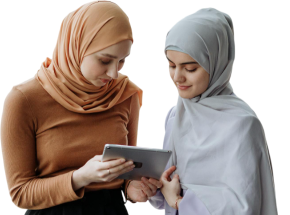
Our mentors are leaders and experts in their fields. They can challenge and guide you on your road to success!

Ghanashyambhai Bhagvanbhai Vaghani
Ghanashyambhai Bhagvanbhai Vaghani is a Graphic & 3D Visualization Trainer with over 15 years of training experience. His expertise spans multiple disciplines, including interior design, graphic design, 3Ds Max and UI/UX development. Ghanashyambhai is an Adobe Creative Suite Specialist with expertise in Photoshop, Illustrator, InDesign, Premiere Pro, After Effects, and Blender. He is also a highly sought-after corporate trainer with exceptional skills in digital content creation and architectural visualization. During his career, he has guided over 5,000 students through professional design education.
He holds a Diploma in Animation and Visual Effects from Frameboxx India and has served as faculty at prestigious institutions, including IIFT and IDT India. His experience with E Train India has further refined his ability to deliver effective technical training. Ghanashyambhai employs a practical, project-based teaching methodology. His approach combines technical training with real-world applications.
Here is the list of other major locations where Edoxi offers Adobe After Effects Course