Edoxi’s 30-hour online AutoCAD 2D and 3D course is designed to help you start or enhance your design career in fields like architecture, engineering, interior design, and construction. Whether you're a beginner or looking to sharpen your skills, this course provides the hands-on training you need to succeed.
You’ll learn to:
This course is taught using the latest AutoCAD 2025 software, giving you access to up-to-date tools and features used by professionals worldwide. You'll work on practical, industry-aligned projects that help you build a strong portfolio and apply what you learn immediately.
We understand your schedule matters. That’s why our online training is flexible and accessible, allowing you to learn at your own pace, from wherever you are.
By completing this course, you’ll gain job-ready skills and become confident in using AutoCAD across various industries. With infrastructure and design sectors growing globally, skilled professionals are in high demand.
Career opportunities include:
With AutoCAD proficiency, you can boost your productivity by up to 63% using specialised drafting and modelling tools. This course not only enhances your skill set but also increases your efficiency, helping you stand out in today’s competitive job market. Enrol now to get started.
Our one-on-one sessions ensure you receive dedicated support from your instructor, allowing you to master AutoCAD’s tools and techniques at a pace that suits you best.
You'll engage in practical projects, such as designing complete villa plans. By working on real projects, you’ll learn the essential drafting practices and annotation skills used in the industry, preparing you for a successful career.
Unleash your creativity with advanced solid modelling tools. You’ll learn how to design intricate assemblies and machinery, mastering professional techniques for creating stunning mechanical and architectural visualizations that will impress you.
Keep your skills sharp by learning the latest features of AutoCAD 2025. Discover new tools that boost your efficiency and give you a competitive edge in your field.
If you're an architect or currently interning, this course helps you create precise 2D plans and 3D models, improving your design workflow and presentation skills for real-world architectural projects.
This training equips you with the tools to draft detailed structural layouts, site plans, and construction drawings—essential for planning and executing infrastructure and engineering projects.
Learn to design, visualise, and prototype mechanical components and assemblies in 3D, enabling better accuracy and efficiency in manufacturing design processes.
Gain the skills to translate creative interior concepts into technical 2D layouts and immersive 3D visualisations, enhancing your client presentations and space planning.
Whether you're starting or want to refine your skills, this course strengthens your drafting accuracy and introduces advanced AutoCAD features used in professional CAD environments.
If you're new to the industry, this course gives you hands-on experience and a solid foundation in AutoCAD, helping you build a strong portfolio and improve your employability.
To ensure you gain practical, hands-on experience, Edoxi’s AutoCAD 2D & 3D course includes real-world projects and activities that simulate professional design scenarios. These projects are carefully designed to help you apply your skills, improve your drafting accuracy, and build a portfolio that reflects industry standards. Here's what you’ll work on during your training:
You will design a residential villa using detailed 2D drawings, including floor plans, elevations, and sections. You’ll learn to use title blocks, dimensions, annotations, and layering, mastering essential tools for professional drafting and construction documentation.
You will create 3D models of mechanical parts and assemble them using solid modelling tools. This project will focus on precision, applying geometric constraints, and generating assembly drawings with exploded views and a bill of materials.
You will model complex 3D shapes using techniques like lofting, sweeping, and Boolean operations. You'll also enhance your designs with materials, textures, and lighting setups to produce realistic renderings for presentation or review.
You will develop a complete 2D layout for a commercial office space, including workstation arrangements, electrical layouts, and furniture placement. This activity helps you understand spatial planning and technical drawing conventions used in interior and architectural design.
Completing Edoxi’s AutoCAD 2D & 3D course will significantly enhance your design skills and open up job opportunities across industries such as architecture, engineering, construction, and manufacturing. Here’s what you will learn and the potential careers you can pursue:

Get expert assistance in getting your Autocad 2D and 3D Course customised!
Here’s a four-step guide to becoming a certified AutoCAD 2D and 3D professional.
Join Edoxi’s Autocad 2D and 3D Course
Here are some of the compelling reasons to choose Edoxi for AutoCAD 2D and 3D Training.
At Edoxi, you receive training from an Autodesk authorized center, ensuring high-quality education in both 2D and 3D AutoCAD.
Get hands-on experience! Our state-of-the-art lab is equipped with the latest Autodesk software and tools, giving you the resources you need to master AutoCAD.
We understand your busy lifestyle. Choose between classroom and online options that fit your schedule, allowing you to balance work and learning effectively.
Learn from the experts! Our trainer is certified by Autodesk and brings a wealth of experience to help you succeed in your AutoCAD journey.
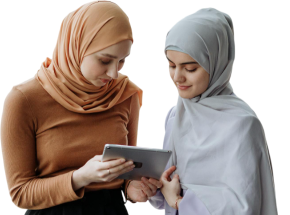
Our mentors are leaders and experts in their fields. They can challenge and guide you on your road to success!

MANDER G SINGH
Mander Singh is a Senior Design Professional with over 9 years of experience in interior design, architecture, and project management. He specialises in BIM, modelling, drafting, and sustainable design, using tools like AutoCAD, Revit, SketchUp, and Lumion. Mander is known for his practical, hands-on training that equips learners with real-world skills in architecture and interior design.
Mander holds a Bachelor's in Architecture and is certified in Advanced Revit Training. He has led high-end commercial and hospitality projects in India and the UAE. He also has experience in delivering innovative design solutions and managing fit-out projects. Mander is passionate about sustainable design, mentoring future talent, and using the latest technology to boost creativity and efficiency.
Here is the list of other major locations where Edoxi offers Autocad Course