Edoxi's 48-hour online Video Editing course offers training in Adobe Premiere Pro and After Effects, equipping you with essential skills for the thriving digital media industry. This 6-day corporate program focuses on industry-standard workflows, bridging creative concepts with technical execution for diverse content creation needs.
Our Video Editing course curriculum covers a wide array of topics, including professional video editing workflows, advanced motion graphics design, and visual effects. It also includes compositing, colour grading, audio integration, and 3D space manipulation. Gain hands-on experience creating compelling visual narratives through projects like commercials, corporate videos, and cinematic productions. The Video Editing course emphasises practical application, ensuring you build a robust portfolio to showcase your expertise.
The Video Editing course is perfect for marketers, designers, filmmakers, YouTubers, influencers, and corporate teams aiming to boost video production skills. Upon completion of the Video Editing course, you will gain an Edoxi course completion certificate. This Video Editing certification validates your skills and expertise, demonstrating your proficiency in creating professional-quality video content for the dynamic media industry.
Enrol now to transform your creative ideas into professional visual content and advance your career.
Begin with the basics of video editing and storytelling. Learn how to craft compelling narratives that captivate your audience.
Build a portfolio of professional projects. Work on commercial ads, motion graphics, and visual effects compositions.
Learn video editing in Premiere Pro and advanced effects in After Effects. Follow a clear step-by-step process that blends theory with practice.
Work on projects such as short films, motion graphics, VFX shots, and advertisements. Apply your skills to real industry scenarios.
Benefit from small batch sizes with personalised guidance and flexible training schedules.
Edit and enhance content for multiple formats. Create videos for social media, corporate presentations, and cinematic productions.
Marketers seeking to produce high-quality video content for campaigns, social media, and brand promotions.
Designers wanting to advance their animation skills and master keyframe techniques for dynamic visual storytelling.
Independent filmmakers and videographers looking to enhance production quality through professional editing and effects.
Content creators aiming to elevate their videos with professional animations, transitions, and visual effects.
Our Video Editing course combines expert-led instruction with hands-on projects based on real-world video production scenarios. Key projects include:
Learn professional editing techniques by combining multiple video clips into a cohesive narrative. Practice advanced transitions, timing adjustments, and visual flow management.
Develop a complete video project from raw footage to final export. Apply professional editing techniques, incorporate music, and create engaging transitions to tell a compelling story.
Master colour correction and grading techniques using Premiere Pro's professional tools. Create distinct visual styles and learn to match colours across multiple clips for consistent looks.
Create dynamic text animations that demonstrate a mastery of typography principles, timing, and motion design fundamentals. This project showcases your ability to transform static text into engaging visual narratives.
Develop a polished 10-second promotional advertisement incorporating advanced motion graphics techniques, demonstrating your ability to create compelling commercial content.
Execute a full colour grading project showcasing mastery of colour theory, correction, and visual consistency in post-production.
Complete an advanced tracking project that showcases your proficiency in camera tracking, motion stabilisation, and integrating elements seamlessly into footage.
By completing our Video Editing Professional Course, you will master industry tools, build advanced technical expertise. You can also gain the confidence to create professional video content. Key outcomes include:

Get expert assistance in getting you Video Editing Course customised!
Here’s a four-step guide to becoming a certified Video Editing professional.
Join Edoxi’s Video Editing Course
Among numerous options available, Edoxi is the top choice. Here’s why Edoxi’s Video Editing training is the perfect fit for your needs:
Our course uniquely combines Adobe Premiere Pro and After Effects, providing a complete skill set that meets industry demands. Learn both editing fundamentals and advanced effects within a single integrated curriculum.
Train in our specialised facility with professional-grade workstations, audio equipment, and the latest Adobe Creative Cloud software. Practice in an environment that mirrors professional studios.
Create impressive project portfolios throughout your training journey. Develop commercial advertisements, motion graphics packages, and visual effects composites that demonstrate your skills to potential employers.
Learn from professionals with extensive experience in the national media industry. Our instructors bring practical knowledge and current trends directly to the classes.
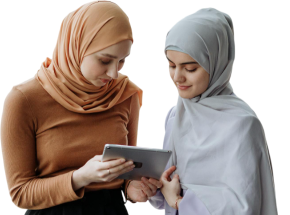
Our mentors are leaders and experts in their fields. They can challenge and guide you on your road to success!

Ghanashyambhai Bhagvanbhai Vaghani
Ghanashyambhai Bhagvanbhai Vaghani is a Graphic & 3D Visualization Trainer with over 15 years of training experience. His expertise spans multiple disciplines, including interior design, graphic design, 3Ds Max and UI/UX development. Ghanashyambhai is an Adobe Creative Suite Specialist with expertise in Photoshop, Illustrator, InDesign, Premiere Pro, After Effects, and Blender. He is also a highly sought-after corporate trainer with exceptional skills in digital content creation and architectural visualization. During his career, he has guided over 5,000 students through professional design education.
He holds a Diploma in Animation and Visual Effects from Frameboxx India and has served as faculty at prestigious institutions, including IIFT and IDT India. His experience with E Train India has further refined his ability to deliver effective technical training. Ghanashyambhai employs a practical, project-based teaching methodology. His approach combines technical training with real-world applications.
Here is the list of other major locations where Edoxi offers Video Editing Course
Adobe Premiere Pro is primarily for video editing, cutting footage, and basic effects. After Effects specialises in motion graphics, visual effects, and compositing for more advanced visual elements and animations.
No prior experience is required. The Video Editing course starts with fundamentals and progressively advances to complex techniques. We provide comprehensive support for beginners throughout the learning process.
Our Video Editing course uniquely combines two industry-standard software applications in a comprehensive 48-hour curriculum. We emphasise practical skills with small batch sizes and experienced instructors who are active industry professionals.
A professional holding a Video Editing certification can earn an average annual salary of $5,000 to $11,000, with top-level experts reaching up to $16,000, depending on experience and skill application.
Learning both applications creates a versatile skill set that meets industry demands. Most professional workflows require Premiere Pro for editing and After Effects for motion graphics and visual effects.