Edoxi’s 40-hour CompTIA A+ Certification Course in London is designed to give you the essential technical skills and knowledge to launch a successful career in IT. Whether you’re just starting out or switching fields, this globally recognised credential equips you with the practical expertise needed for entry-level IT support roles. Delivered both online and in classroom formats, our CompTIA A+ training in London offers the flexibility to learn in the way that suits you best.
Through a structured curriculum led by industry experts, you’ll master the foundations of computer hardware, software, networking, and cybersecurity. You’ll gain hands-on experience with troubleshooting, installing, and maintaining systems across multiple platforms. By the end of the course, you’ll be fully prepared to sit for the CompTIA A+ certification exams and demonstrate your capability in handling real-world IT challenges.
This CompTIA A+ training in London also goes beyond technical skills. It builds your confidence, enhances your employability, and gives you a competitive edge in the UK job market. Employers in London and across the globe value the A+ certification as proof of practical problem-solving ability and a strong foundation in IT. Completing this course opens the door to in-demand roles such as IT Support Specialist, Help Desk Technician, and Technical Support Representative across industries including healthcare, finance, retail, and education.
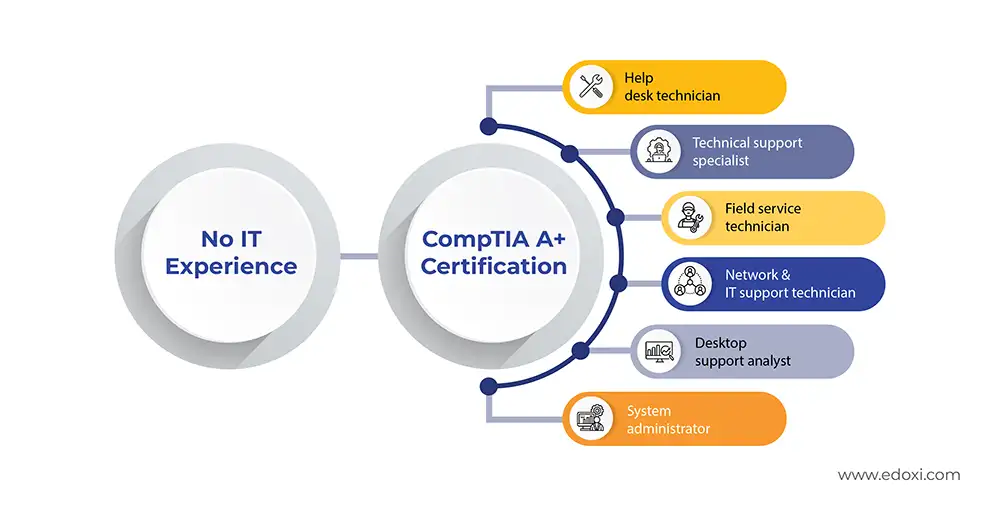
As an official CompTIA-authorised training provider, Edoxi ensures that you receive up-to-date resources, expert-led sessions, and exam-focused preparation. Our training not only helps you succeed in the CompTIA A+ certification exams but also lays the groundwork for further certifications like CompTIA Network+ and Security+, enabling you to grow your career in multiple IT pathways.
About the CompTIA A+ Certification and Exam
The CompTIA A+ certification is a globally recognised credential that proves your skills in IT support, troubleshooting, and system administration. It’s ideal for anyone starting a career in information technology.
To earn this certification, you need to pass two exams:
Core 1 (220-1101)
Core 2 (220-1102)
Both exams are taken through Pearson VUE (either online with remote proctoring or at a test centre).
Exam Overview
| Exam Criteria | Details |
| Exam Codes | Core 1: 220-1101 Core 2: 220-1102 |
| Duration | 90 minutes per exam |
| Number of Questions | Up to 90 per exam |
| Question Types | Multiple choice, drag-and-drop, performance-based |
| Passing Score | Core 1: 675/900 Core 2: 700/900 |
| Exam Fee | USD 253 (plus taxes) per exam |
| Validity | 3 years from the date of certification |
How to Maintain Your CompTIA A+ Certification?
Your CompTIA A+ Certification is valid for 3 years. To keep it active, you can:
You learn to build and troubleshoot a complete computer from scratch using real hardware tools and system utilities, helping you understand how every component works together.
You learn to install and set up Windows step by step, with exposure to Linux and macOS, so you gain confidence working across multiple platforms.
You learn to configure networks using tools such as ipconfig and work with routers, switches, and firewalls to create secure and reliable connections.
You learn to solve common IT problems through real-life examples, including hardware failures, software issues, and network errors, preparing you for actual job environments in London and beyond.
You learn to use antivirus software, firewalls, and encryption methods to protect systems and data, building essential skills every IT professional in the UK needs.
You gain access to well-structured PDF study guides that cover everything required for both the Core 1 (220-1101) and Core 2 (220-1102) CompTIA A+ exams, keeping your preparation organised and effective.
If you are looking to start a career in IT support or system administration, this course gives you the right foundation.
If you are just out of school or university, this training is a great way to enter the technology field and gain job-ready skills.
If you are moving into IT from another sector, this course equips you with essential technical knowledge as long as you understand basic computer operations.
If you are already working in helpdesk or support roles, this certification validates your skills and helps you progress into higher-level positions.
If you are passionate about working with computers or solving technical problems, this course expands your knowledge of hardware, software, and networking.
If you are planning to pursue advanced certifications such as Network+ or Security+, the A+ course is the perfect first step in your certification journey.
During Edoxi Training Limited’s CompTIA A+ course in London, you gain technical skills through hands-on lab activities and real-world projects. These practical sessions make sure you understand IT concepts in action and apply them confidently in workplace scenarios. Here are the hands-on activities and projects you will be engage in:
You learn how to detect and fix common hardware issues using professional diagnostic techniques.
You practise installing and configuring Windows and Linux, from the initial setup to full deployment.
You gain hands-on experience with IP addressing, subnetting, and connecting devices to create functional networks.
You assemble a complete computer by working with parts like the motherboard, CPU, and RAM, then test the system for smooth performance.
You design a simple office network by connecting devices, setting up routers and switches, and ensuring Wi-Fi reliability.
You install Windows or Linux, add drivers, adjust security settings, and prepare the system for everyday use.
By joining Edoxi’s CompTIA A+ course in London, you gain the skills and confidence to start or advance your career in IT. This certification strengthens your technical foundation, prepares you for workplace challenges, and opens doors to opportunities across London’s fast-growing tech sector.

Get expert assistance in getting you CompTIA A+ Course customised!
Here’s a four-step guide to becoming a certified CompTIA A+ professional.
Join Edoxi’s CompTIA A+ Course
If you are aiming to start or grow your IT career in London, Edoxi’s CompTIA A+ course gives you the perfect foundation. Our CompTIA A+ training in London is designed to help you gain hands-on skills, expert support, and globally recognised certification. Here’s why London learners choose us:
You learn through an authorised CompTIA curriculum aligned with the latest Core 1 (220-1101) and Core 2 (220-1102) exam objectives.
You practise PC assembly, network setup, and troubleshooting so you can apply your knowledge in real IT environments.
You gain structured guidance and resources that suit beginners, fresh graduates, and career changers entering the UK tech industry.
You can choose between classroom sessions in London, interactive online training, or tailored corporate training in a 40-hour format.
You learn from certified trainers with practical experience in system administration, hardware, networking, and cybersecurity.
You have access to mock exams, exam tips, and registration support that help you approach your CompTIA A+ certification confidently.

Our mentors are leaders and experts in their fields. They can challenge and guide you on your road to success!

Sid Ahmed
Sid Ahmed is an IT network infrastructure and security trainer with over 12 years of experience at Edoxi Training Institute, Dubai. He is a certified CCNA/CCNP instructor and NSE 4 trainer and possesses advanced expertise in Cisco networking His portfolio includes prestigious Cisco certifications and hands-on knowledge of global security frameworks, making him a leader in delivering industry-relevant training.
Sid’s knowledge also extends to industry standards such as ISO 27001, NIST, SOC2, and PCI DSS, further strengthening his cybersecurity prowess.Sid Ahmed focuses on developing practical skills through hands-on training with enterprise-grade equipment. As an experienced Network and Security Architect, Sid Ahmed's expertise spans WAN/LAN, IP-MPLS, BGP, Wireless, IP Telephony, and Cybersecurity.He is skilled in HLD/LLD design, audits, pentesting, IT risk assessments, and security frameworks His specialisations include SD-WAN, VPN, VLAN, SSL, SIEM, cloud tech, and routing protocols (OSPF, BGP, STP) Sid is also proficient in Python, MySQL, JavaScript, APIs, and tools like SolarWinds, FortiSIEM, and U2000.
Here is the list of other major locations where Edoxi offers CompTIA A+ Course
With CompTIA A+ certification, you can apply for in-demand roles such as: